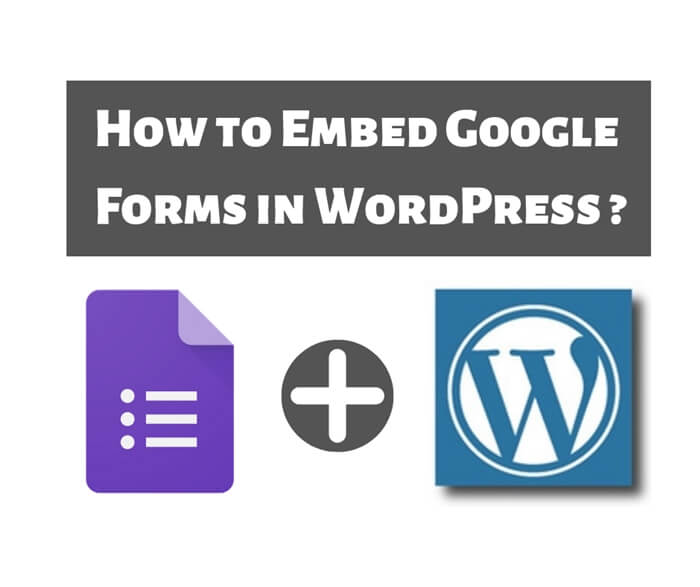How to disable self Pingbacks in WordPress?
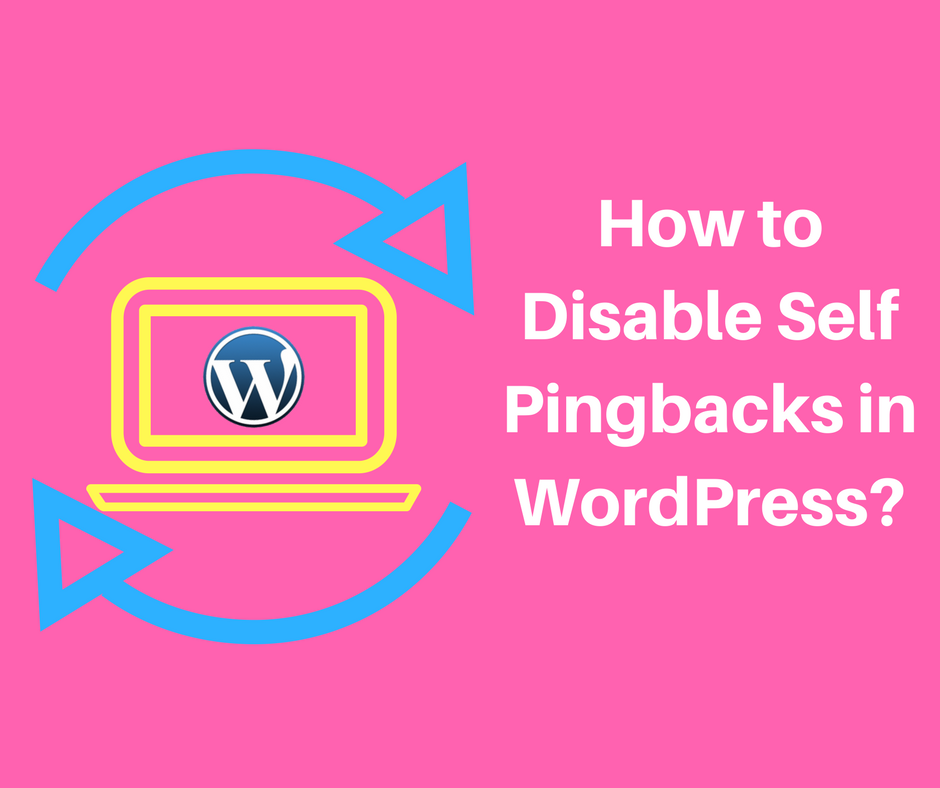 Have you ever see a special comment called pingback appear in your blog post under the comment section? The strange thing is that the pingback is from another blog post of yours. We called this the self pingback in WordPress. Self pingback is not really useful and can be very annoying. In this blog post, I will share with you how to disable self pingbacks in WordPress.
Have you ever see a special comment called pingback appear in your blog post under the comment section? The strange thing is that the pingback is from another blog post of yours. We called this the self pingback in WordPress. Self pingback is not really useful and can be very annoying. In this blog post, I will share with you how to disable self pingbacks in WordPress.
A self pingback is created automatically in WordPress when you are linking your own blog posts. These pingbacks will appear as a comment in your blog posts. Internal link is a great way to improve your website’s SEO. It helps in the ranking of your website in Google. However, self pingback is something you don’t want to see.
What is a Pingback?
So, what is a pingback?
A pingback is a type of comment that’s created when you link to another blog post where pingbacks are enabled.
The link might be linked to a blog post of your own or a blog post of another website. As long as the pingbacks are enabled, the pingback comment will be created automatically for the blog post owner to approve.
See below explanation to have a better idea about pingbacks.
- Let’s say Peter write a blog post on his blog.
- Mary is also writing a blog post on her own blog and she creates a link to Peter’s blog post.
- Mary’s blog post will automatically send Peter a pingback.
- Peter’s blog receives the pingback and then automatically goes to Mary’s post to confirm that the pingback is originated there.
- Lastly, Peter’s blog post will display the pingback as a comment. Basically there will be a link in Peter’s blog post.
The above scenario is about having a link to a blog post on another website. However, pingbacks can also work within your website. If you link one of your posts to another post, your WordPress will send a self pingback. The result is that it will create the self pingback as a comment in your post. This is what you don’t want it to happen.
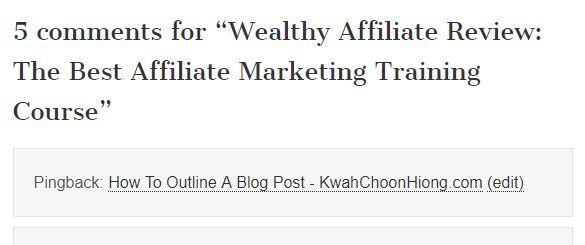
Now that you know what a pingback is, next I will show you how to disable self pingbacks in WordPress.
Disable Self Pingback Using Plugin
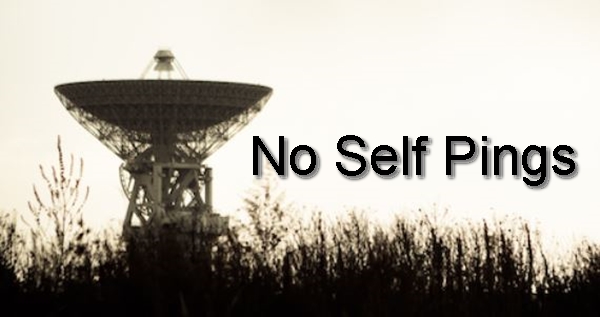 You can easily disable the self pingbacks in WordPress using a plugin. For me, I am using “No Self Pings” plugin to achieve that. “No Self Pings” is a very simple plugin to help you disable self pingbacks, there is no setting for you to configure.
You can easily disable the self pingbacks in WordPress using a plugin. For me, I am using “No Self Pings” plugin to achieve that. “No Self Pings” is a very simple plugin to help you disable self pingbacks, there is no setting for you to configure.
What you need to do is to download and install the plugin and then activate it. Once activated, self pingback is turned off in your WordPress. That’s all.
Disable Self Pingback Without Using Plugin
If you do not want to use a plugin to disable self pingback, then you can use the WordPress built-in function to turn off the self pingbacks feature completely on your site.
You can do that in WordPress by simply go to Settings >> Discussion page. Under the Discussion Settings section, you see the Default article settings options. Uncheck the checkbox next to ‘Attempt to notify any blogs linked to from the article’ option. Then click the the Save Changes button to save your settings and you are done.
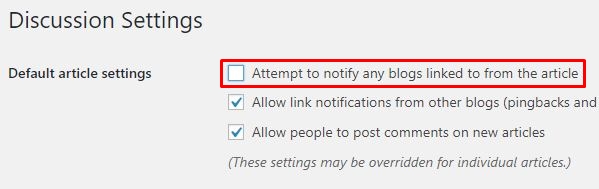
Disable Self Pingback by Coding
The third option to disable self pingbacks involves changing of WordPress programming source codes. I don’t recommend this method unless you are confident with your coding skills.
Simply copy the following codes into your theme’s functions.php file. You can find the functions.php file in Appearance >> Editor page.
|
1
2
3
4
5
6
7
8
|
function no_self_ping( &$links ) { $home = get_option( 'home' ); foreach ( $links as $l => $link ) if ( 0 === strpos( $link, $home ) ) unset($links[$l]);}add_action( 'pre_ping', 'no_self_ping' ); |
Closing
That’s all for my sharing today and I hope this article is helpful to you on how to disable self pingbacks in WordPress. Do share it with your friends if you think it could help your friends too.
You may also want to check my last post about how to secure WordPress website.
“Sharing is the best way to learn”
To Your Success,
Kwah Choon Hiong