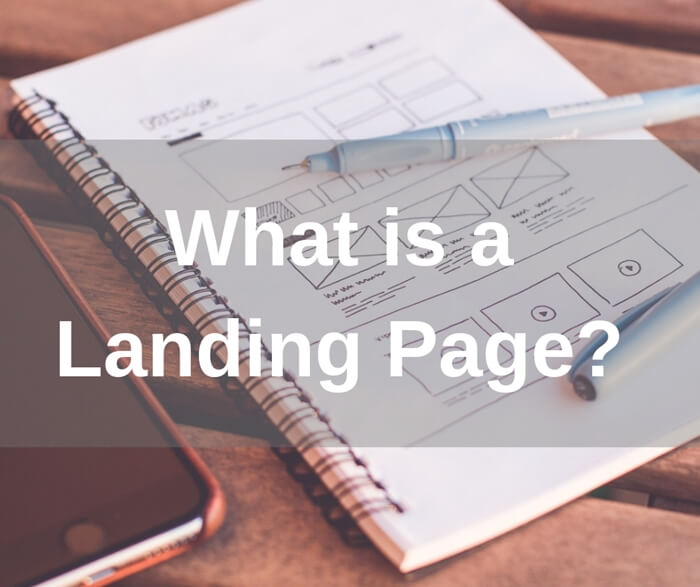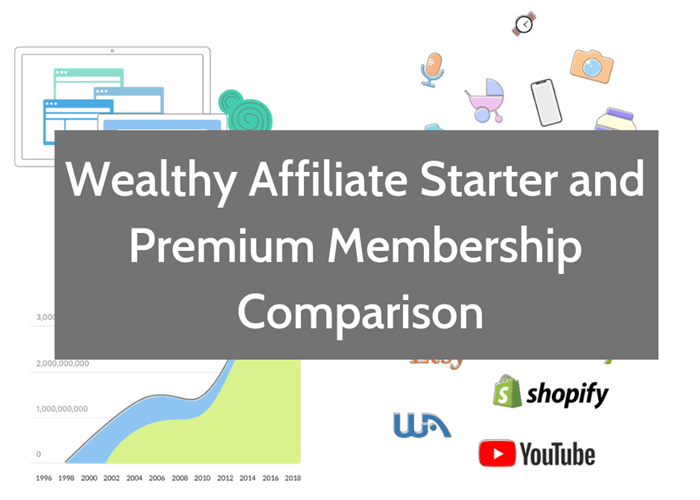How To Add Google AdSense To Your Website?
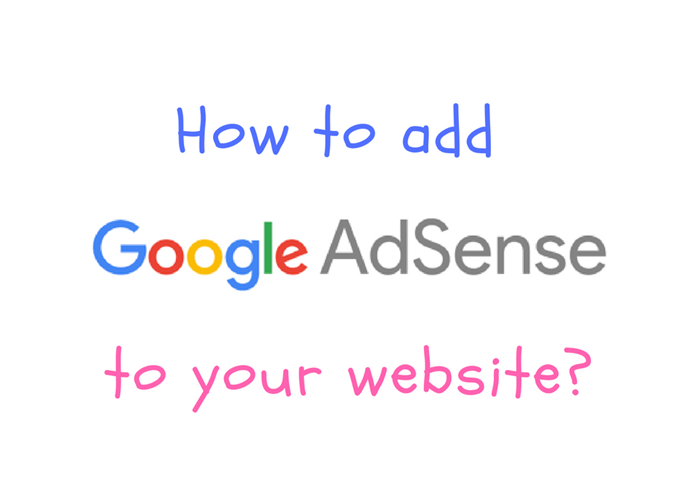
There are many ways you can monetize your website. Google AdSense is one of the easiest ways to make money with your website and it is free. You may check out my blog post on 6 ways to make money with your website as well. In this post, I will show you how to add Google AdSense to your website.
What is Google AdSense?
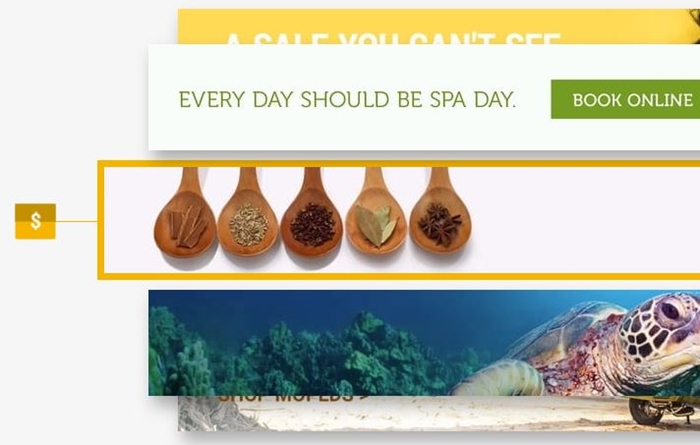
Google AdSense is an advertising placement service by Google. It is a free, simple way to make money online by placing targeted Google ads on your website. AdSense will display ads to your website by matching text on your content and visitors.
The ads that displaying on your website are created and paid by advertisers who want to promote their products. Each advertiser pays different prices for different ads and the amount you earn will vary.
Below are some of the benefits of AdSense:
- You can change the look and feel of your ads to fit with your website and specify where you want ads to appear.
- With automatic targeting, you can show ads that are relevant to your visitors
- Variety of ad sizes and formats for you to choose from. You can even block certain categories of ads or specific advertisers.
- No need to manage advertiser relationships, AdSense gives you instant and automatic access to a huge source of advertiser demand
What do you need to setup a Google AdSense account?
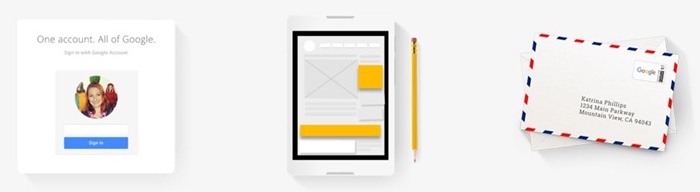
Basically, you just need the following 3 things to set up a Google AdSense account:
- A Google Account
- A Website
- Phone number and postal address
A Google Account
You need a Google account to set up AdSense. If you are using Gmail or any other Google service, then you already have one. Don’t worry if you don’t have one. Google will guide you to create an account when you sign up for AdSense.
A Website
A website is the place where ads will be displayed. Your website content should be original and complies to Google AdSense program policies. Please take note that you will need your own domain to apply a new Google AdSense account. You cannot apply for an AdSense account using a subdomain.
Phone Number And Postal Address
Your must have a valid phone number and mailing address that associated with your bank account. This is a must for you to get paid.
How to Sign Up Google AdSense?
Once you get ready the 3 things mentioned above, login to your Google account. You can simply go to Google site and click on the “Sign in” button on the top-right side.
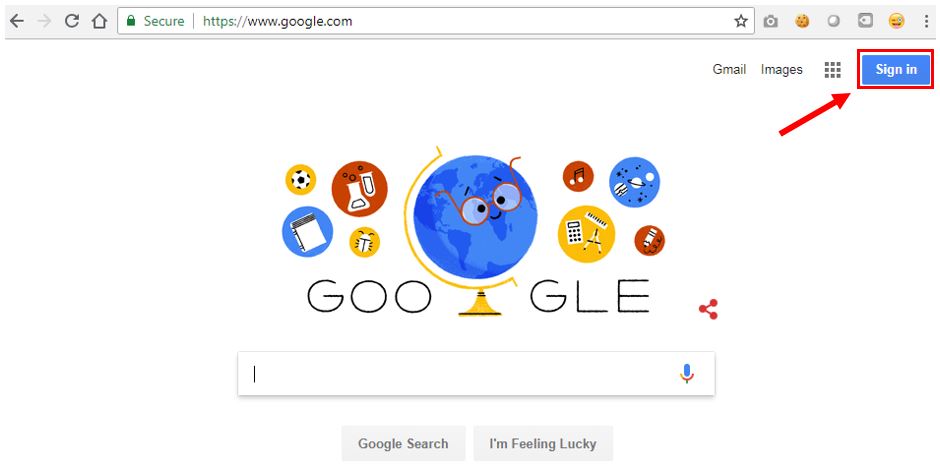
Now, go to Google AdSense site to start signing up. Click on the “SIGN UP NOW” button to begin. You will be seeing the following form. Fill out the URL of your website and your Gmail email address. Your website must have a valid domain name and you cannot use subdomain.
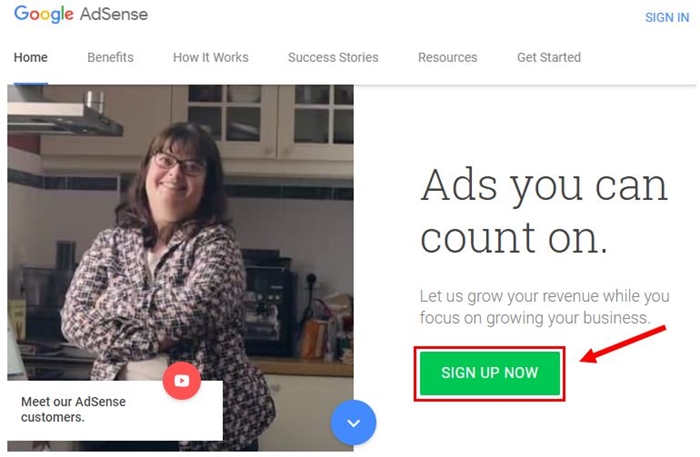
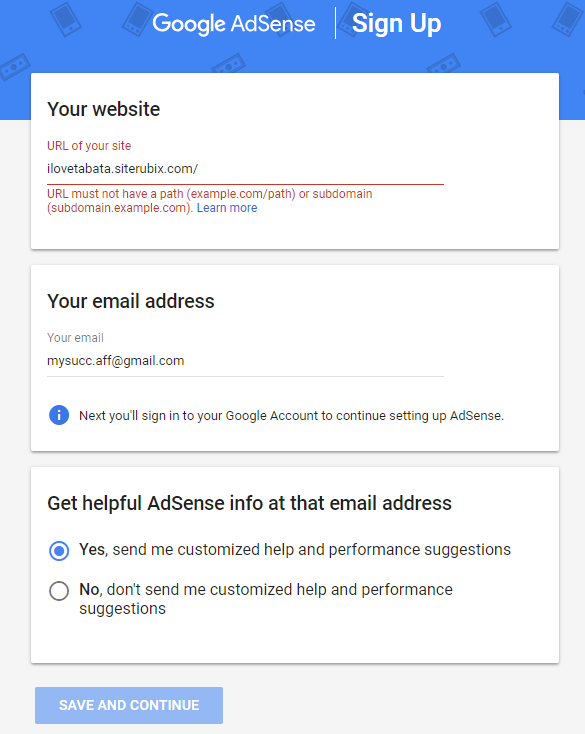
Next, you will be required to sign in to you Google account to continue setting up AdSense. Walk through all the set-up process, this include accepting the Google AdSense Terms and Condition of service. Click the “CREATE ACCOUNT” button to create your AdSense account.
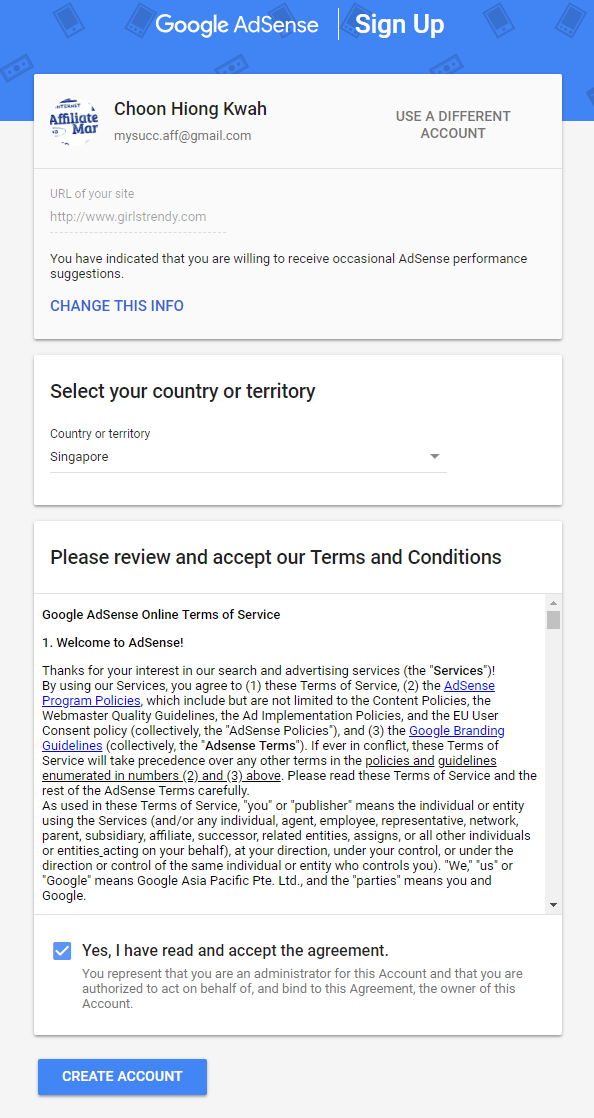
Activating Your AdSense Account
Connecting Your Site to AdSense
Now, you need to activate your AdSense account by connecting your site to AdSense. To do this, you will need to copy a code from your AdSense homepage and paste it into the HTML of your website, between the <head> and </head> tags. Below is an example HTML page with the code added.
<html>
<head>
<script async src="//pagead2.googlesyndication.com/pagead/js/adsbygoogle.js"></script>
<script>
(adsbygoogle = window.adsbygoogle || []).push({
google_ad_client: "ca-pub-123456789",
enable_page_level_ads: true
});
</script>
This is the head of your page.
<title>Example HTML page</title>
</head>
<body>
This is the body of your page.
</body>
</html> Enter Your Payment Address Details In AdSense
Below is an example of the “Payment address details” card in your AdSense homepage. Complete all the fields in the card and click Submit.
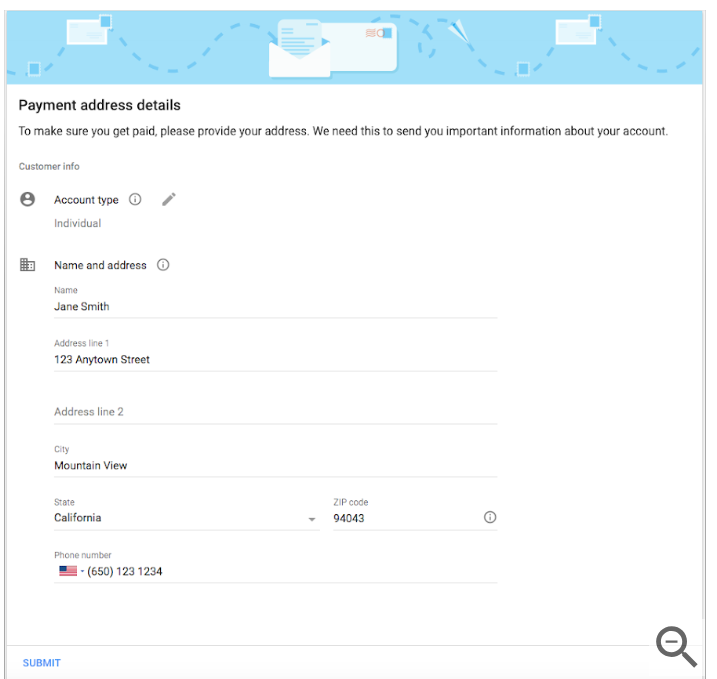
Once you have completed the above 2 tasks, Google will review your site. This process usually takes less than a day but sometimes it can take longer. Google will inform you when your account is fully activated. Then you can start creating and placing ads on your website to start earning money!
Next, I will show you how to create ads in AdSense.
How to Create Your Ads?
Login to your AdSense account to create a new ad unit. From the left navigation panel, navigate to My ads >> Content >> Ad units. Then click on the “New ad unit” button to start creating your new ad unit.
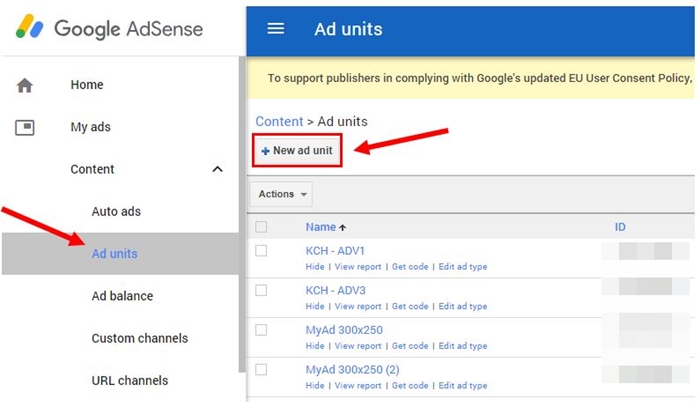
You will see 3 types of ad you can create from:
- Text & display ad
- In-feed ads
- In-article ads
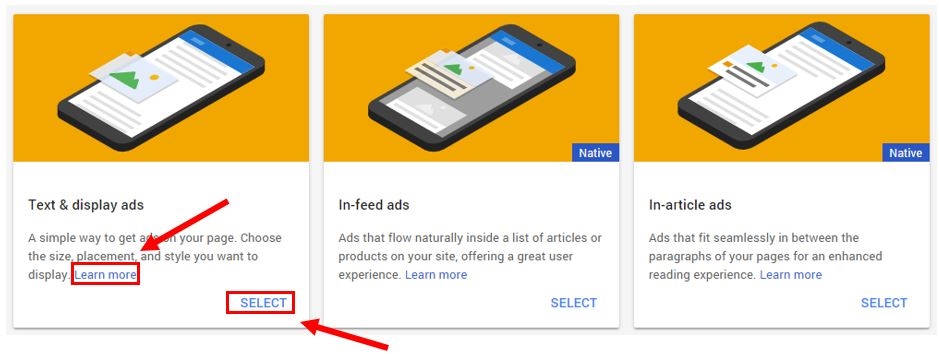
Choose one that fit you best. You may click on the “Learn more” link in each types of ad to find out more about the ad type.
Click on the “SELECT” link when you have decided the type of ad you want to create. You would need to give a name to your ad unit. When everything is done and in place, the last step is to click on the “Save and get code” button.
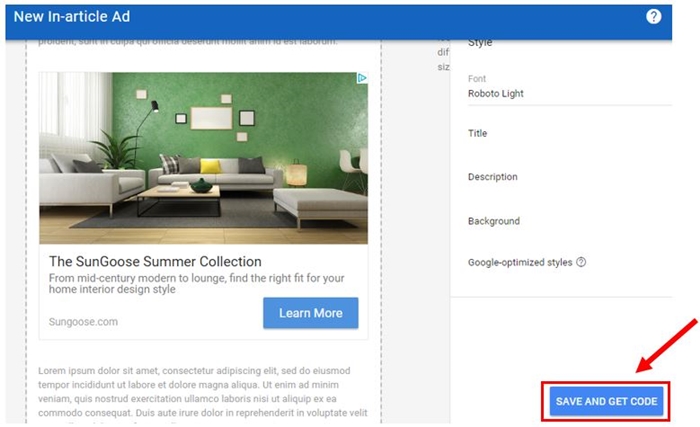
Copy and paste the ad code into the HTML source code of your pages where you’d like your ads to appear.
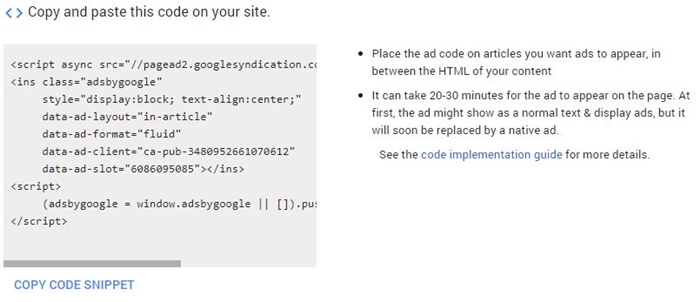
How to place Google Ads on your website?
In WordPress, you can simply display your ads on the sidebar by creating a Custom HTML widget and paste your ad code in the widget.
For In-article ads, you can paste your ad code within your post article in the text mode. Once you have saved your website, ads will appear within a few minutes.
Conclusion
AdSense is probably the easiest way to make money online with your website. What’s more it is free. However, if you want to earn good money and stable living with AdSense, then you need a lot a lot of traffics. In other words, you need a lot of visitors to visit your website.
You should consistently create high quality and content rich website to get more traffics to your website. I have an article about creating a successful online business, you may want to check it out. Making money online is not a get-rich-quick scheme, you do need to put in effort to build it over time.
Lastly, thank you for stopping by and I hope my article helps you in finding what you need to know on how to add Google AdSense to your website. If you have any question, you are most welcome to leave me a message in the box below.
To Your Success,
Kwah Choon Hiong