How to Setup GoDaddy Email Forwarding 100 Pack with Gmail
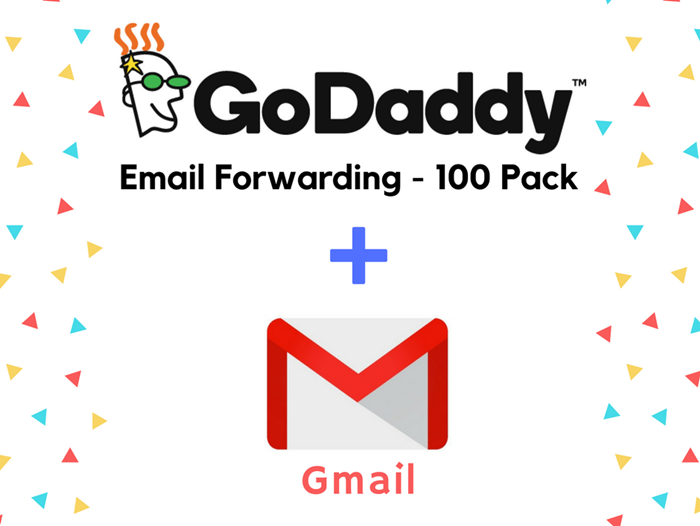 Recently, I am working on a project in drop shipping to create my first ecommerce website. Drop shipping is a very interesting business but I am not going to talk about drop shipping today. Rather, I am showing you how to set up GoDaddy email forwarding with Gmail.
Recently, I am working on a project in drop shipping to create my first ecommerce website. Drop shipping is a very interesting business but I am not going to talk about drop shipping today. Rather, I am showing you how to set up GoDaddy email forwarding with Gmail.
In this project, I purchased a new domain name for my ecommerce website from GoDaddy.com. However, the domain doesn’t come with free email hosting. I have to subscribe to a third-party email hosting service to have my email address on my domain name.
It is important to create an email address with your domain name because it looks much more professional. Let’s assume that you have a domain name “mystore.com”. It looks much professional to have an email address with “contact@myshop.com” than with “myshop.contact@gmail.com”.
Now, the good news is that GoDaddy domain name comes with a FREE email forwarding 100 pack. With GoDaddy email forwarding 100 packs, you can create a forwarding email address in your domain name and forward it to an external email address.
So, today I am showing you how to set up GoDaddy email forwarding with Gmail.
What is GoDaddy Email Forwarding 100 Pack?
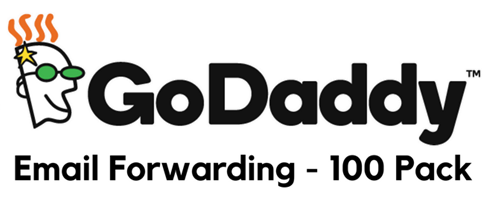 Email forwarding 100 pack is a free service provided by GoDaddy. You can use the pack to create up to 100 different forwarding email addresses. However, forwarding email is only forward email on to another email address, it doesn’t store any email for you.
Email forwarding 100 pack is a free service provided by GoDaddy. You can use the pack to create up to 100 different forwarding email addresses. However, forwarding email is only forward email on to another email address, it doesn’t store any email for you.
This is a great way for you to create a profession-looking email address in your domain for free. You don’t have to buy a third party profession email service. What you have to do is to create a free account forwarding to redirect all incoming email to another email address. In our scope we are forwarding to a Gmail.
GoDaddy email forwarding 100 pack is not enable by default. In the next section, I will show you where to find them and how to enable them.
Redeem Your GoDaddy Email Forwarding 100 Pack
I would say it is not easy to find the email forwarding 100 pack. It took me awhile to find them. In this section I will show you that. First thing first, login to your GoDaddy account and go to “My Products”. It is located on the top-right of your browser.
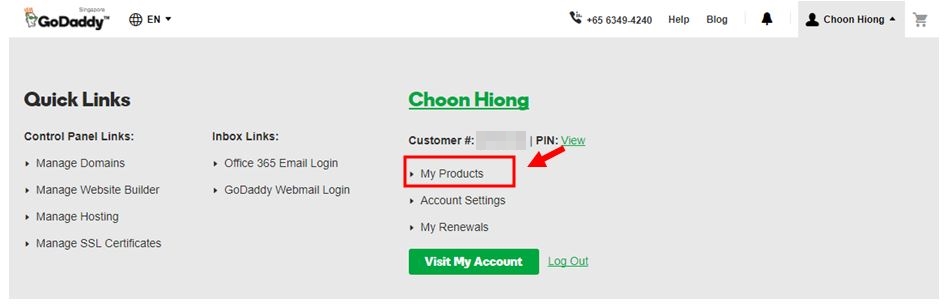
You should be seeing your email forwarding 100 pack under “Workspace Email” section if you have redeemed or enabled it. Otherwise, you should be able to find them under “Additional Products” section.
Click on the “Redeem” button to enable them. You will be prompted to select your domain name as well.
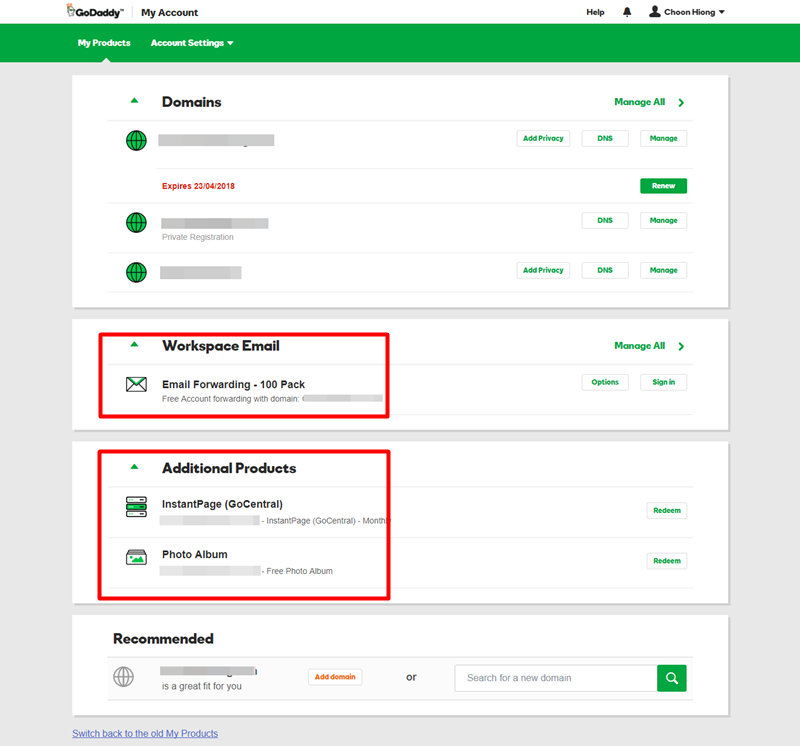
Create Email Forwarding
Under the Workspace Email section, click “Manage All” to go to Workspace Control Center. This is the place to create your free forwarding email address.

Click “Create Forward” button from the menu.
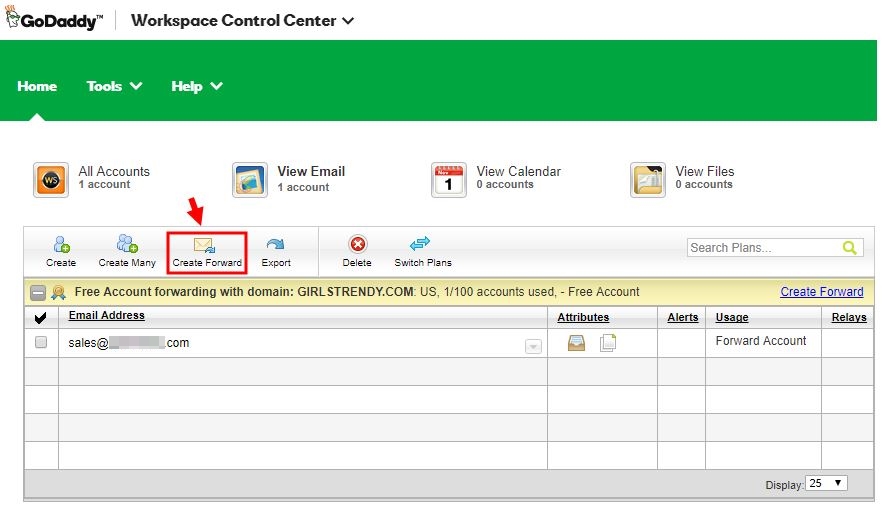
Enter your desire forwarding email address in the “Forward this email address” field. Then enter a Gmail email address in the “To these email addresses” field. You can enter more than one email address separated with a comma up to 250 characters. Lastly, click the “Create” button to complete the creation.
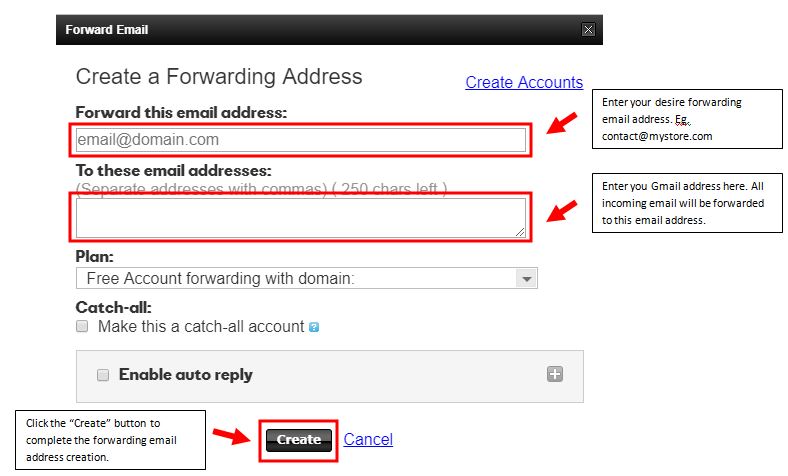
At this stage, you have successfully created your forwarding email address with your domain name in it. However, you are not done yet. You need to add a MX record into your DNS setting. I will show you how to do this in the next section.
Add MX Record Into DNS Setting
Go to “My Products” and click the “DNS” button for the domain name you want to add the MX record under “Domains” section.
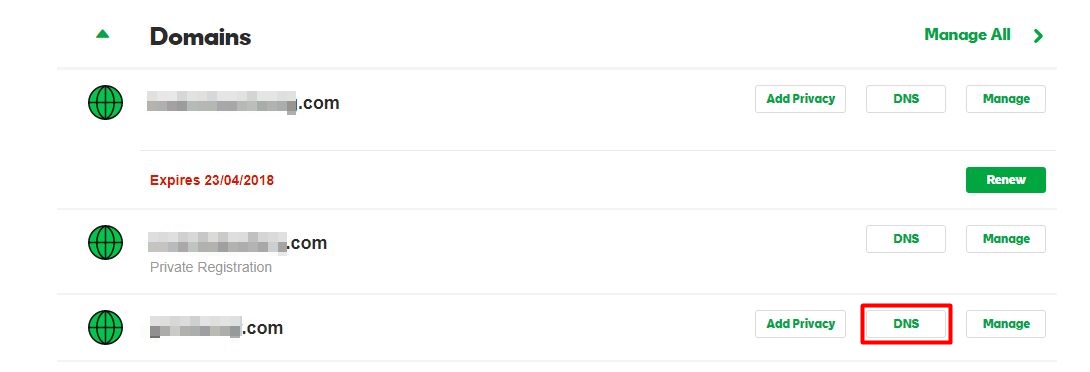
Then click the “Add” button to add the following 2 MX records.
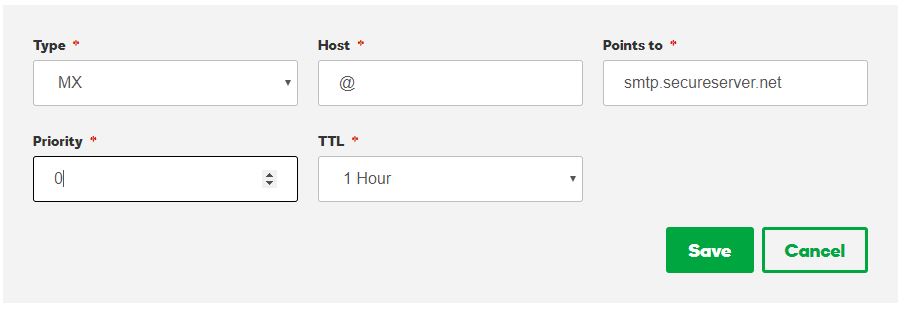
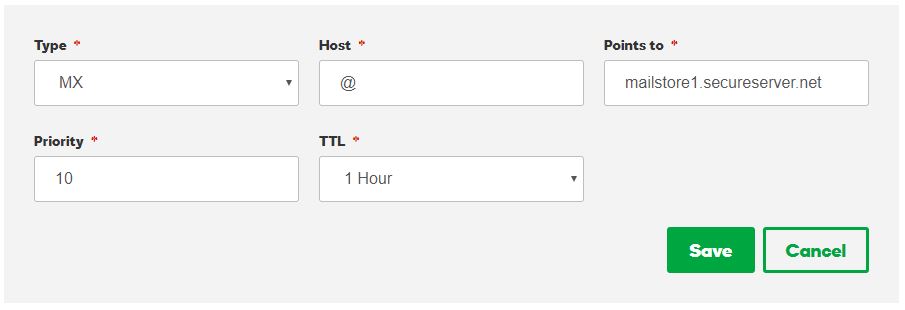
By now, your forwarding email address should be working. You can test it out by sending an email to your forwarding email address. If you receive the email into your Gmail (forwarded email address) that means it is working!
Setup “Send Mail As” Feature in Gmail
Earlier we solved the problem of not having an email address in your domain name by creating a forwarding email address.
Forwarding email address redirect all your incoming emails to an external email. The problem now is that when you reply email, the recipient will see your external Gmail address. This is what you don’t want it to happen.
In Gmail, you can setup the “Send mail as” feature to solve the problem. It allows you to reply email as your forwarding email address.
Gmail provides a very good guide to help you on that.
Go to “Google Domains Help” page and then go to the bottom section for “Sending mail from your forwarded email address”. It is at the bottom of the page. Then follow the instruction to complete the setup.
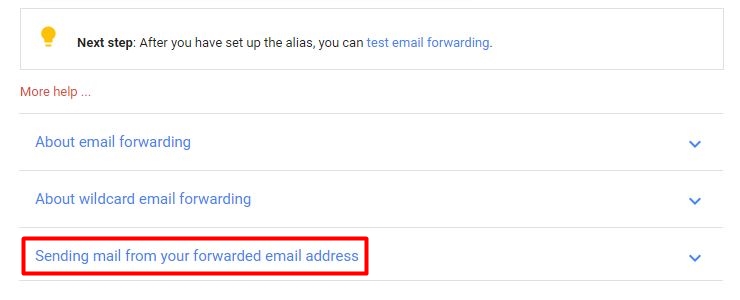
Conclusion
When I get started the drop shipping project I wasn’t plan any extra budget for email hosting service. I start searching internet for solution and luckily I found GoDaddy email forwarding 100 pack.
Lastly, thanks for stopping by and reading my post, I hope I brought you value today. If you have any question on which I didn’t cover, you are most welcome to leave me a comment below.
To Your Success,
Kwah Choon Hiong
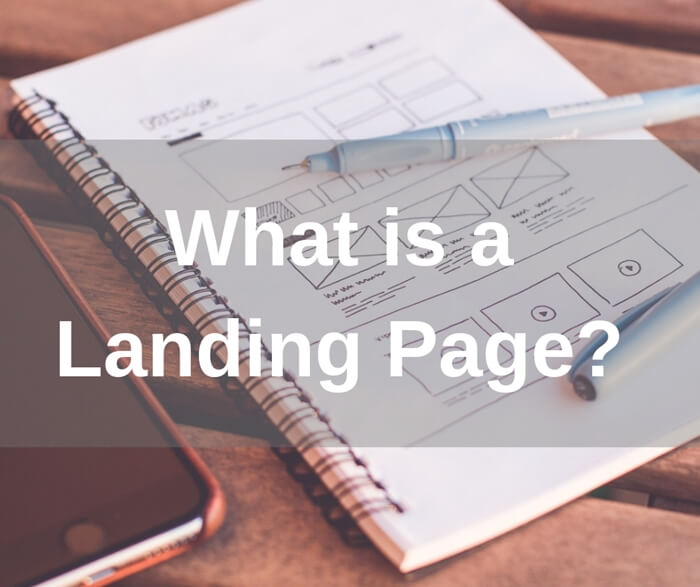

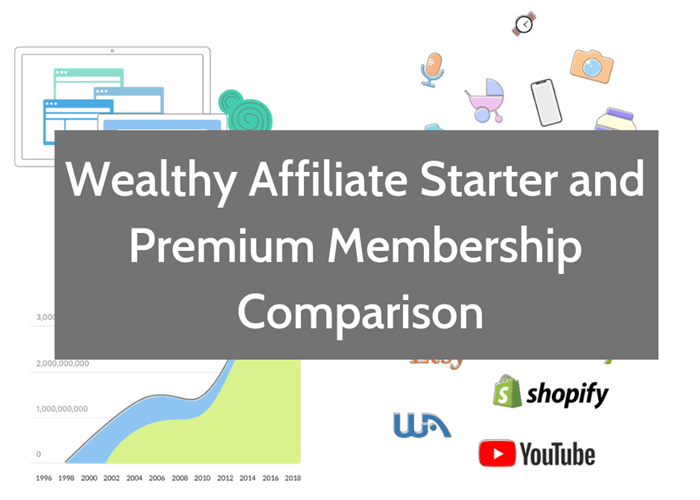
Thank you for this. You indeed brought me value today! My domain email is set.
Awesome! I am glad that my post brought you value. 🙂
Hi,
How do we setup mail send from this forwarded email in gmail?
The setup requires password from the webmail, which we don’t have.
Do you have any solution on this?
I mean how do you setup the “Sent from” email using the forwarded email address.
Thank you.
Hi Peter,
I am very sorry for the late reply. You may try the instruction from the following link that show you how to generate a Google App Password. Do let me know if it helps. 😉
https://support.google.com/domains/answer/9437157