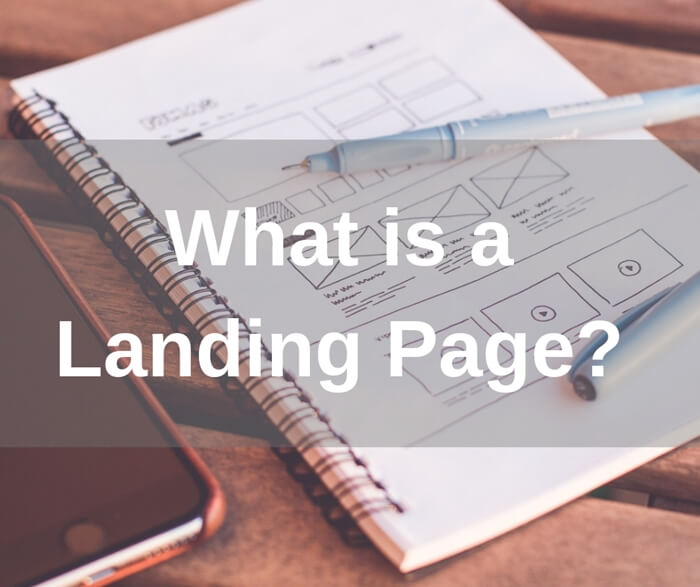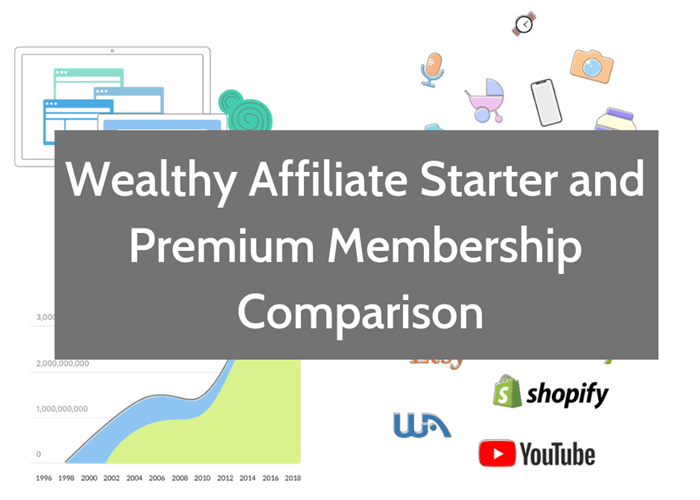How to Set Up Google Analytics In WordPress?
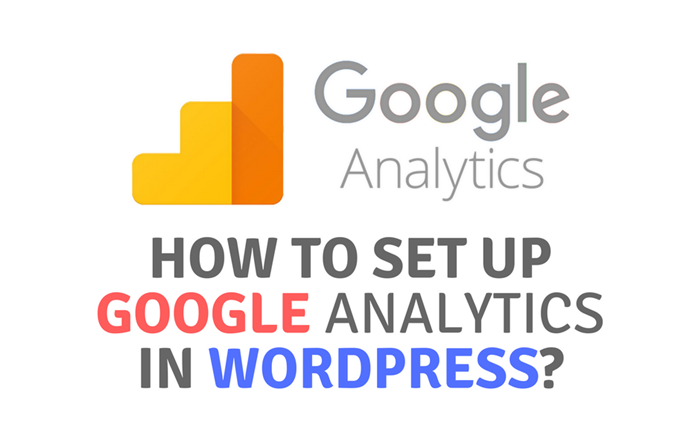 If you are running an online business, you need an analytic tool to help you to analyze your website’s performance and gain customer insights. Google offers you free web analytic service that help you track and reports website traffic. Today I am going to show you how to set up Google Analytics in WordPress.
If you are running an online business, you need an analytic tool to help you to analyze your website’s performance and gain customer insights. Google offers you free web analytic service that help you track and reports website traffic. Today I am going to show you how to set up Google Analytics in WordPress.
I will be showing you how to add a Google Analytics tracking code into your website in WordPress.
What is Google Analytics?
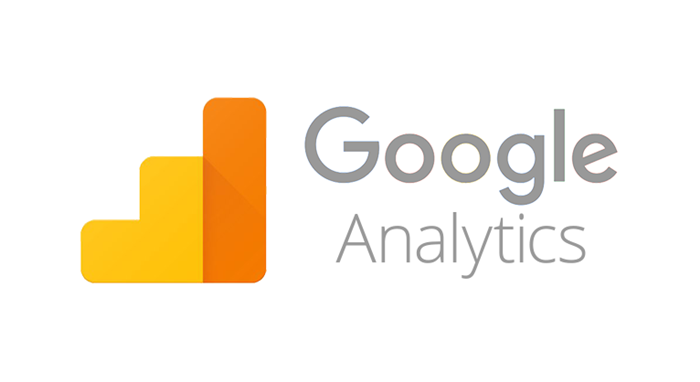
Google Analytics is a free analytic service offered by Google. It gives the digital analytic tools you need to analyze data from all you website in one place. Google Analytics tools help you to have a deeper understanding of your customer experience and insights.
Basically, Google Analytics helps you to collect data from your websites. This data is then transformed into useful information for you to analyze your website’s performance.
Below are the information you can get from Google Analytics:
- Number of new visitor
- Number of return visitor
- Page Views by visitor
- Location of your visitor came from
- Traffic channel – Direct, organic search or social
- Type of devices used by visitors
- And many more.
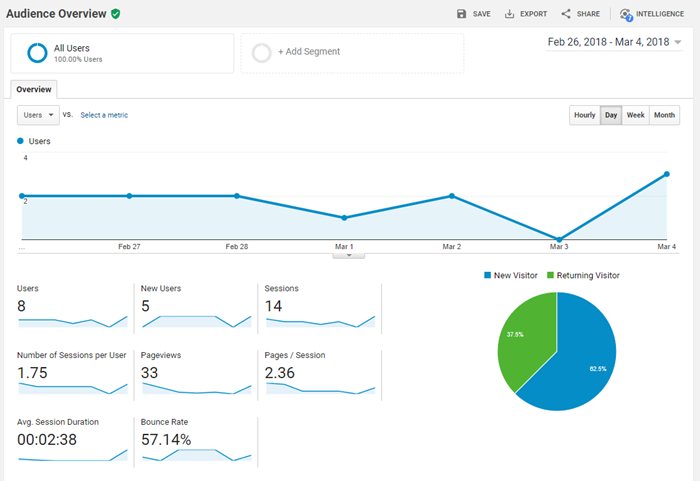
You can start analyzing your website’s traffic with Google Analytics in 3 easy steps:
- Sign up for Google Analytics account if you don’t have one yet.
- Get a Google Analytics tracking code and add it to your website.
- You will be able to start seeing data about your website in a few hours.
Create a Google Analytics Account
Below are the steps to create a Google Analytics account.
- First thing first, go to Google Analytics website.
- Click Sign In to sign in to your Google account.
- If you don’t have a Google account, click more options and select Create account to create a Google account.
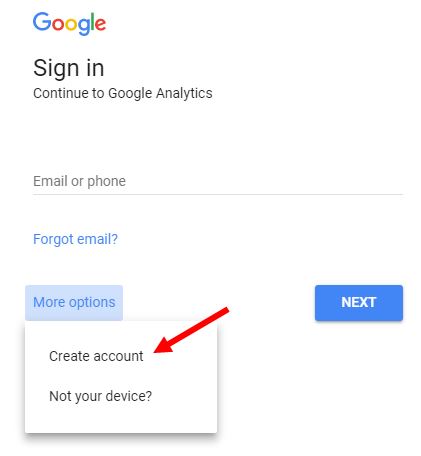
- Once you have signed in to your Google account, click Sign Up to create a Google Analytics account.
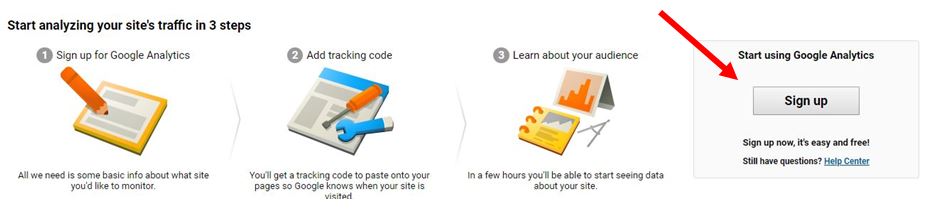
- Fill in your account name, website name, website URL, and select an industry category and reporting time zone.
- Under the Data Sharing Options, check the boxes next to the options that you want.
- Lastly, click Get Tracking ID.
- The next thing you need to do is to add the tracking code into your website.
Copy Google Analytics Tracking Code
- Under Google Analytics side menu, click ADMIN.
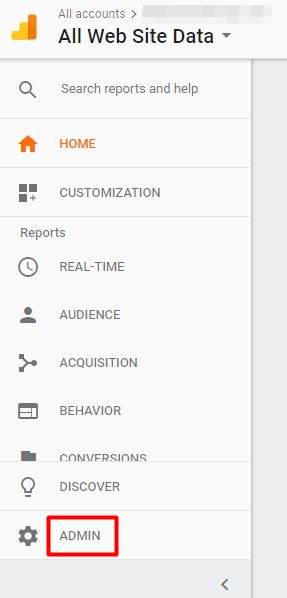
- In the PROPERTY column, click Tracking Info and then select Tracking Code from the menu.
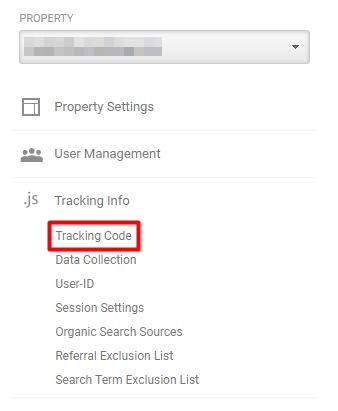
- Now you can get the tracking code under the Website Tracking section.
- Copy the Global Site Tag (gtag.js) tracking code.
- Next, you will need to paste the tracking code into your WordPress website.
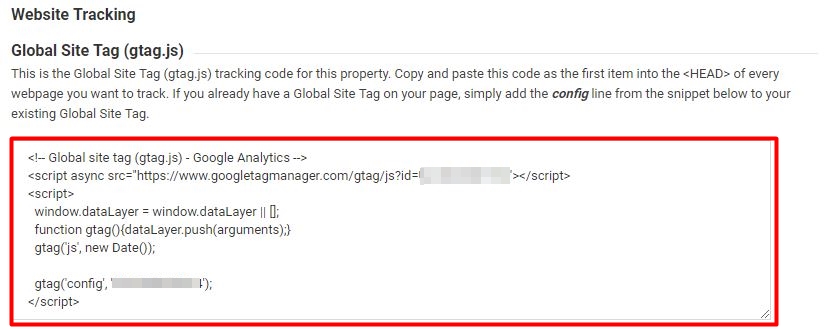
Add Google Analytics Tracking Code into WordPress Site
- Log in to your WordPress dashboard and navigate to Appearance » Editor.
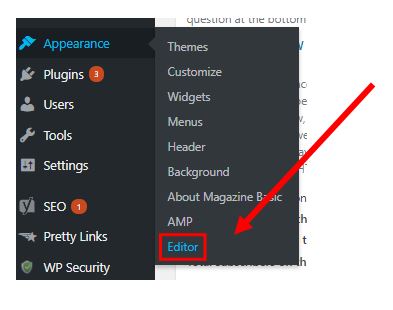
- Now click the header.php file on the right-hand side below the Theme Files section.
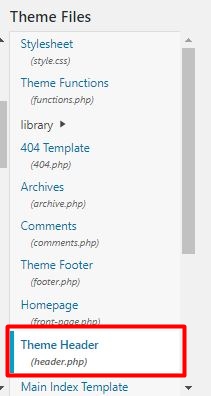
- Paste the tracking code you copied earlier right before the </head> tag.
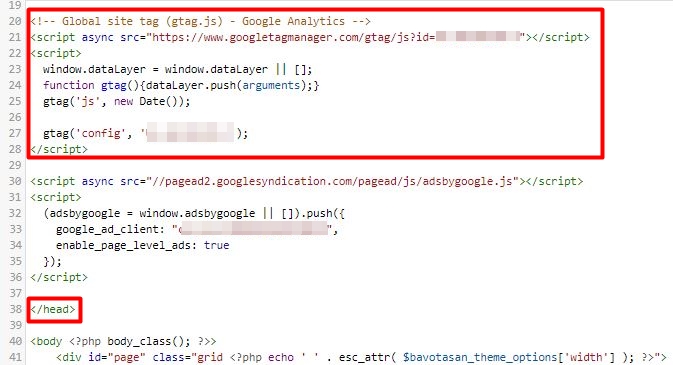
- Click Update File button to save.
- Now, you have successfully added the Google Analytic tracking code into your website.
- You can view your Google Analytics dashboard with this link https://analytics.google.com/analytics/
Closing Words
Thank you for reading my guide on how to set up Google Analytics in WordPress. I hope you found it useful and I hope you decide to start taking some action today.
Feel free to drop me a comment below if you have any question about setting up Google Analytics in WordPress or any other aspect of online marketing.
To Your Success,
Kwah Choon Hiong